Synchronize Your Contacts Between Dynamics AX And Outlook And Back Again
If you have linked Dynamics AX with your local version of Microsoft Outlook, then you have probably ran the synchronization that adds all of the appointments, tasks, and also the contacts to Outlook. But there is a more powerful option that allows you to synchronize not only from Dynamics AX and Outlook, but with Outlook back to Dynamics AX giving you an even more useful form of contact synchronization.This is a great way to keep your contacts up to date, and also to populate Dynamics AX with all of your contact data without having to key in all of the people by hand, and also keep it up to date because it synchronizes both ways.
Remember, a contact does not become less useful if you share it with your friends.
How To Do It…
Start of by adding contacts to Dynamics AX.
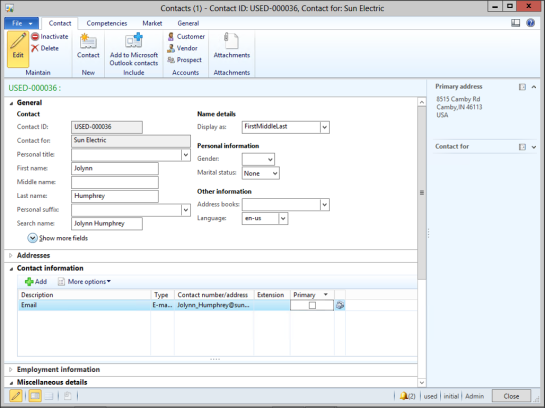
Then click on the Synchronize menu item within the Microsoft Outlook Synchronization folder of the Periodic group of the Home area page.
When the My Contacts maintenance form is displayed, to synchronize the contacts within Dynamics AX to Outlook, click on the Add contacts from Microsoft Dynamics menu item under the Add contacts menu item.
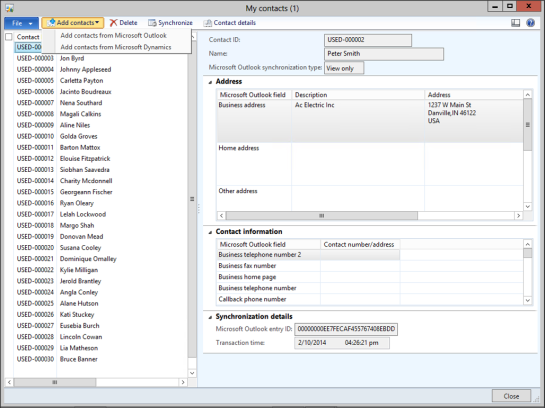
When the Select contacts from Microsoft Dynamics AX dialog box is displayed, all of the contacts that have not currently been synchronized with Outlook will be displayed. Check all of the contacts that you want to synchronize and then click on the Add to my contacts button.
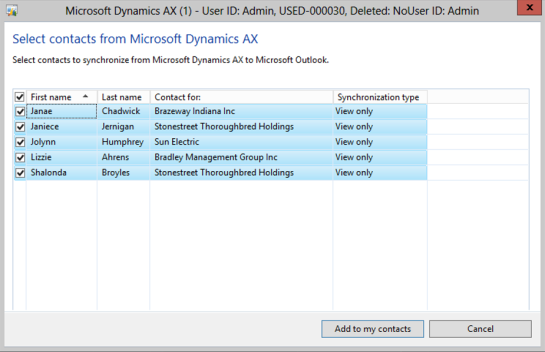
When you return to My contacts all the contacts will now have an link back to Outlook.
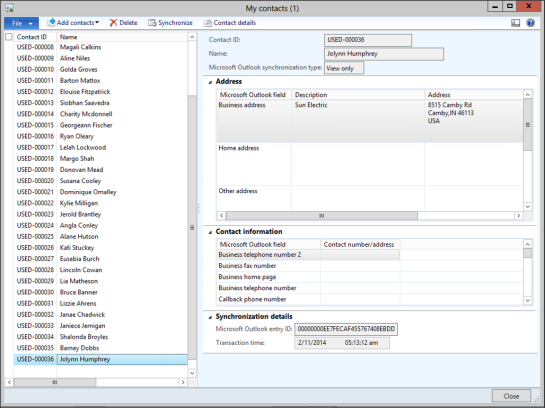
If you open up Outlook then all of the contact information will be synchronized.
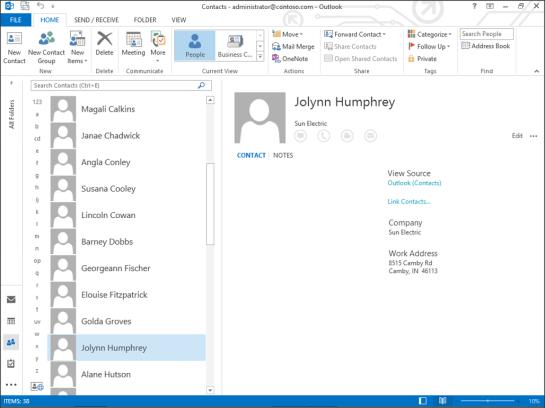
Next, add a contact within Outlook that doesn’t exist within Dynamics AX.
One tip is to ensure that the Country/Region for the address is United States.
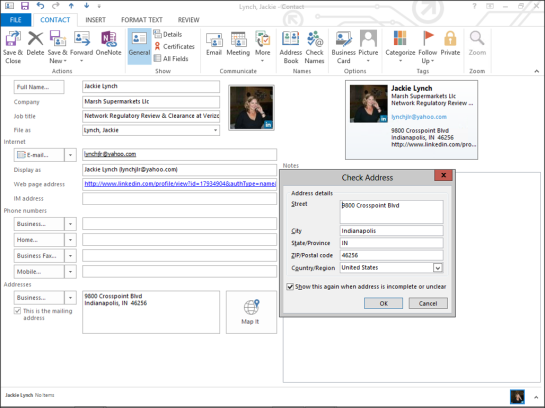
Return to the My Contacts maintenance form is displayed, and to synchronize the contacts within Outlook with Dynamics AX, click on the Add contacts from Microsoft Outlook menu item under the Add contacts menu item.
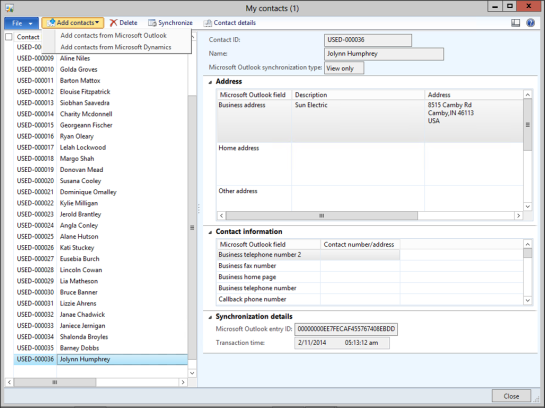
When the Select contacts from Microsoft Outlook dialog box is displayed, all of the contacts that have not currently been synchronized Outlook to Dynamics AX will be displayed.
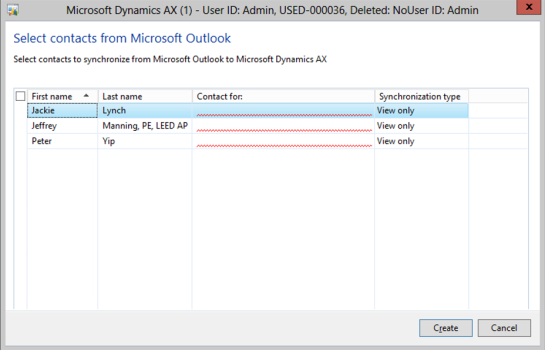
Check all of the contacts that you want to synchronize and also add the Contact for which will be the company that you want to associate the contact with.
When you are finished, click on the Create button.
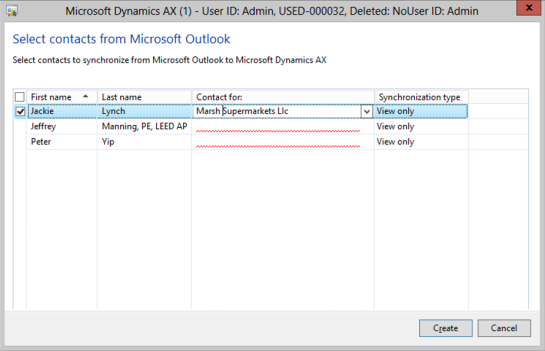
When you return to My contacts all the contacts from Outlook will now be added to the list of synchronized contacts.
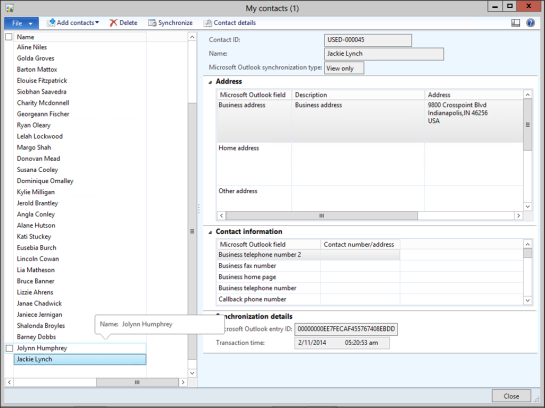
For any of the contacts, where they originated within Outlook, you can update the records information – like the phone number, or the email address.
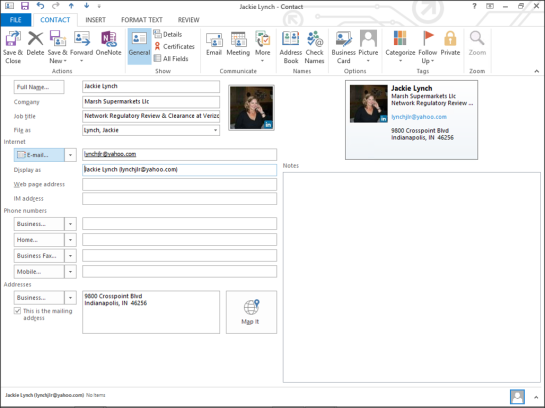
To update Dynamics AX, all you need to do is click on the Synchronize button within the menu bar of the My Contacts maintenance form.
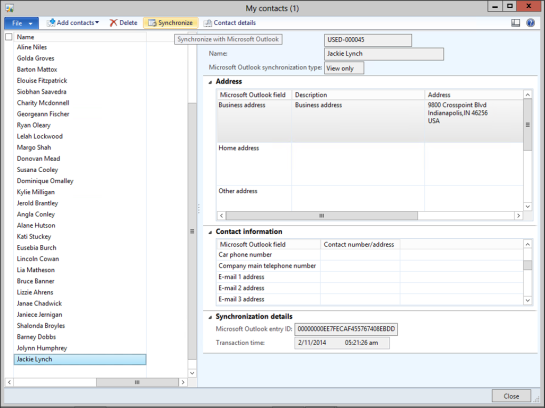
When you look at the contact within Dynamics AX, the details will be changed.
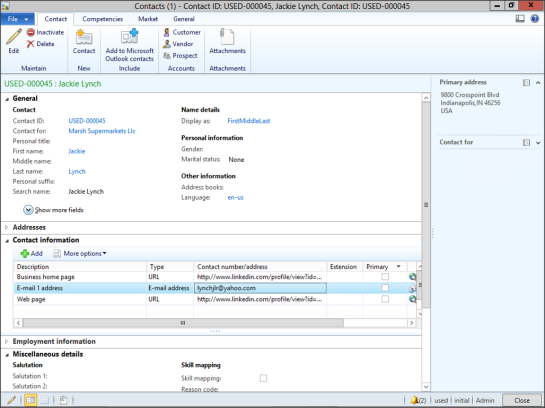
No comments:
Post a Comment