Scenario: client’s requirement is to configure the workflow in such a way that “When a purchase requisition is submitted by an employee, it must be routed to the person to whom the employee reports to”
Let’s consider that the below screen shot is the reporting hierarchy for the employee. We are considering “James” persona for this demonstration. As per our example, we are configuring the workflow to route the Purchase requisition to Adam who is an immediate manager to James.

As you already knew, we are obviously going to configure it using the “Managerial Hierarchy”.
-Managerial Hierarchy works based on the “position hierarchy” that is defined in the organization.
-Make sure that the employees used in the position hierarchy are linked with the corresponding Ax users in System administration>users form
-Position hierarchy will be built based on the “reports to position” field of the corresponding Position. To know how to create the position hierarchy – click this – Position Hierarchy
In the “workflow” step use the assignment type as “Hierarchy”
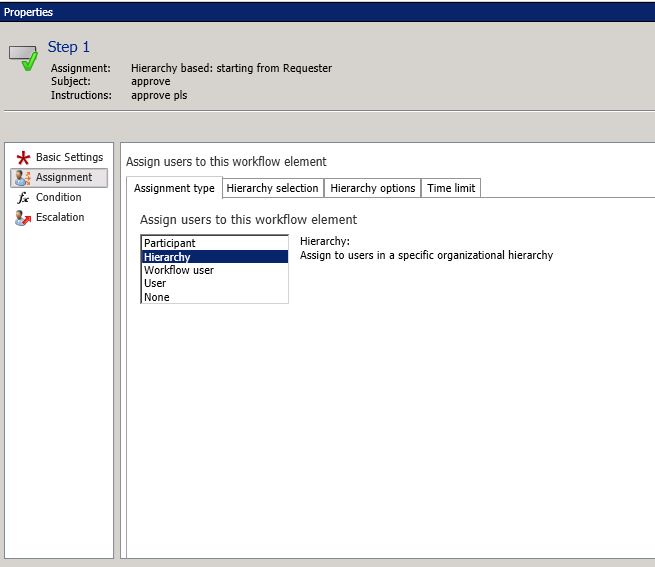
Select the “Hierarchy type” as “Managerial Hierarchy”, set the “Start from” field as “Requester”. So that system starts finding the “Position hierarchy” from the person who is requesting the PR.
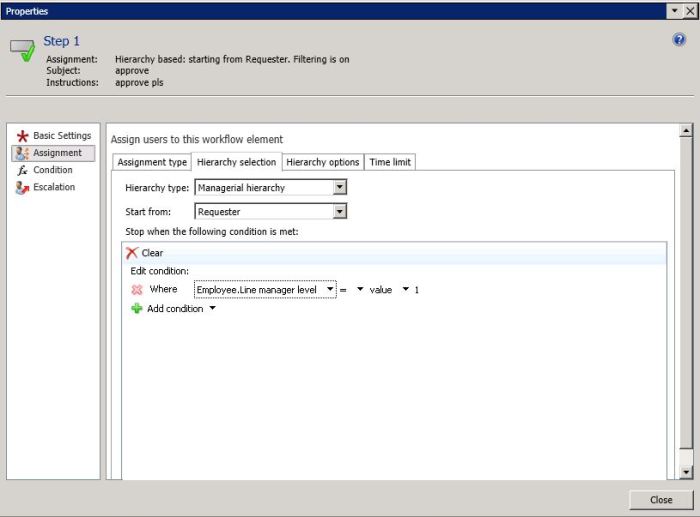
“Stop when the following condition is met”:
Basically, “Managerial hierarchy” routes the document to immediate reporting position. Once it is approved, it will be routed to the next manager, so it keeps routing it to the next manager in the hierarchy.
Using the “Stop when the following condition is met”, we should specify where it must stop the assignment. So, as per our position hierarchy, if James submits requisition, it goes to Adam, next to Alex and next to Sunny.
We are stopping the assignment using the “line manager level” condition which is set to 1 i.e. employee.line manager level = 1.
Above stop condition stops the assignment by assigning only to line manager of level1. The PR will be assigned only to the immediate position. As per the considered position hierarchy, it will be assigned to employee “Adam” and once Adam approves it the “PR status” will be shown as “Approved”
If the stop condition is set to “stop where employee.Line manager level =2”, the PR will be routed to Adam, and once Adam approves it, it will be routed to “Alex”.
Note: above explanation is in accordance with “Hierarchy options – “Assign to all users retrieved”.
Hierarchy options – “Assign to last user retrieved”:

Let’s go with below example.
If the stop condition is set to “stop where employee.Line manager level =2”, the PR will be routed to directly to Alex and it will not be routed to “Adam”. As the last user retrieved with hierarchy based on the above condition is “Alex”.
You have different options that can be used in “stop condition” as per the requirements.
Hope this post clearly explains how you can use the “Managerial hierarchy” in your workflows. Your suggestions and feedback are most welcoming.
Let’s consider that the below screen shot is the reporting hierarchy for the employee. We are considering “James” persona for this demonstration. As per our example, we are configuring the workflow to route the Purchase requisition to Adam who is an immediate manager to James.

As you already knew, we are obviously going to configure it using the “Managerial Hierarchy”.
-Managerial Hierarchy works based on the “position hierarchy” that is defined in the organization.
-Make sure that the employees used in the position hierarchy are linked with the corresponding Ax users in System administration>users form
-Position hierarchy will be built based on the “reports to position” field of the corresponding Position. To know how to create the position hierarchy – click this – Position Hierarchy
In the “workflow” step use the assignment type as “Hierarchy”
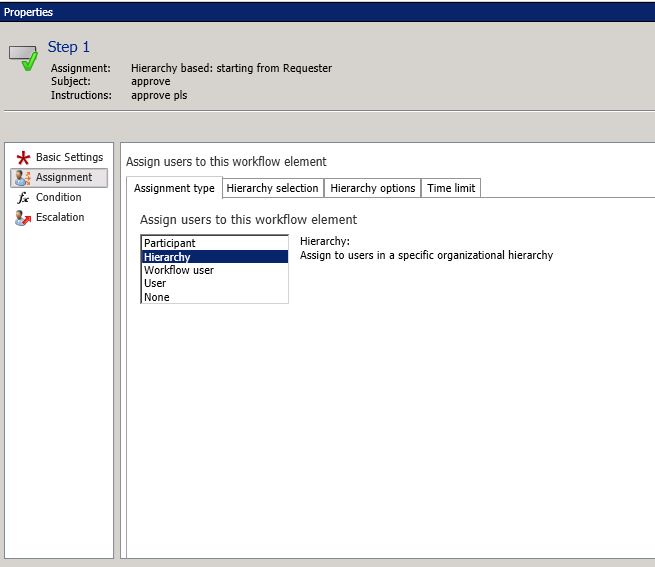
Select the “Hierarchy type” as “Managerial Hierarchy”, set the “Start from” field as “Requester”. So that system starts finding the “Position hierarchy” from the person who is requesting the PR.
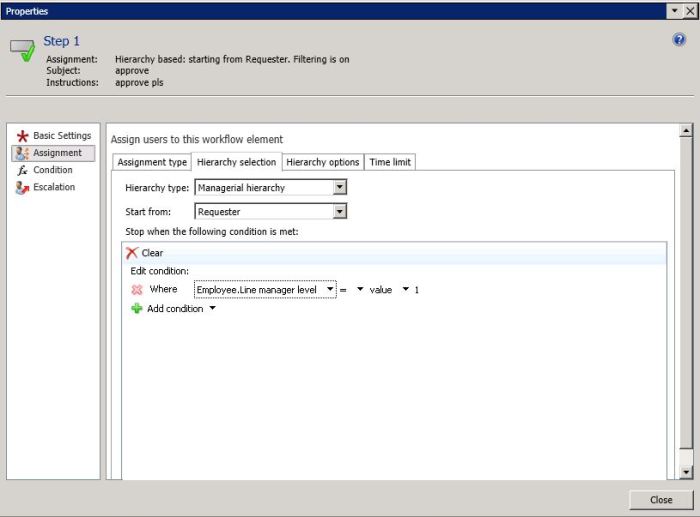
“Stop when the following condition is met”:
Basically, “Managerial hierarchy” routes the document to immediate reporting position. Once it is approved, it will be routed to the next manager, so it keeps routing it to the next manager in the hierarchy.
Using the “Stop when the following condition is met”, we should specify where it must stop the assignment. So, as per our position hierarchy, if James submits requisition, it goes to Adam, next to Alex and next to Sunny.
We are stopping the assignment using the “line manager level” condition which is set to 1 i.e. employee.line manager level = 1.
Above stop condition stops the assignment by assigning only to line manager of level1. The PR will be assigned only to the immediate position. As per the considered position hierarchy, it will be assigned to employee “Adam” and once Adam approves it the “PR status” will be shown as “Approved”
If the stop condition is set to “stop where employee.Line manager level =2”, the PR will be routed to Adam, and once Adam approves it, it will be routed to “Alex”.
Note: above explanation is in accordance with “Hierarchy options – “Assign to all users retrieved”.
Hierarchy options – “Assign to last user retrieved”:

Let’s go with below example.
If the stop condition is set to “stop where employee.Line manager level =2”, the PR will be routed to directly to Alex and it will not be routed to “Adam”. As the last user retrieved with hierarchy based on the above condition is “Alex”.
You have different options that can be used in “stop condition” as per the requirements.
Hope this post clearly explains how you can use the “Managerial hierarchy” in your workflows. Your suggestions and feedback are most welcoming.
No comments:
Post a Comment